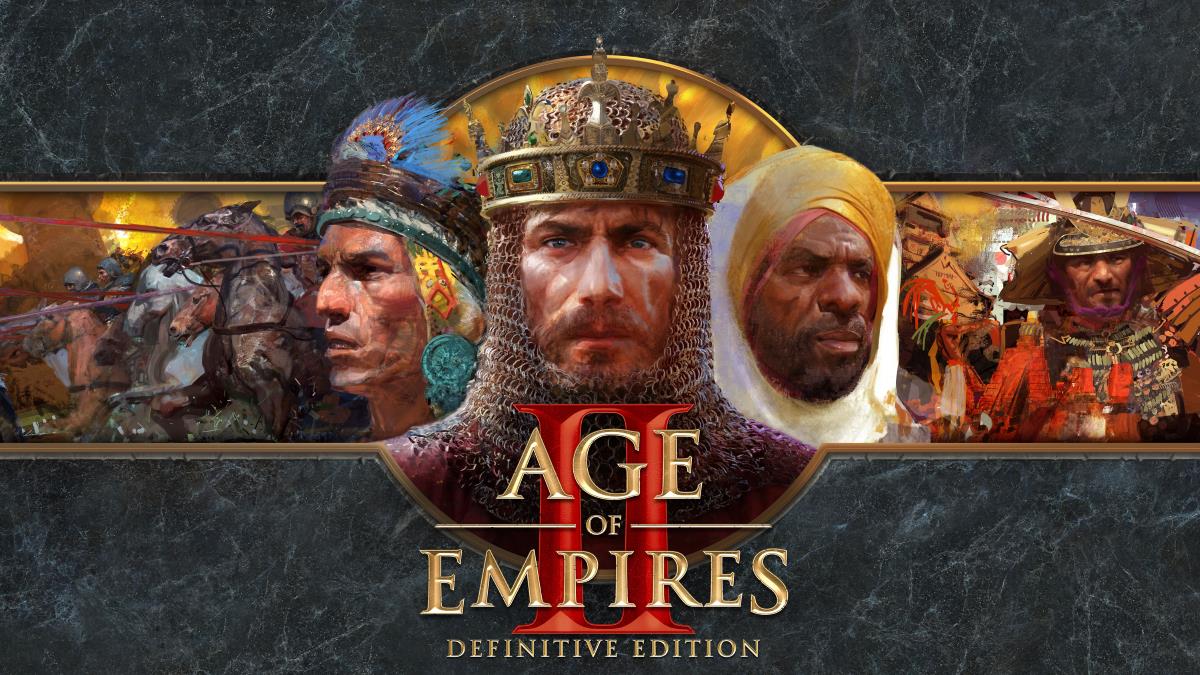Watch Dogs, the 2014 game, was rightly criticised for its PC port when it released. Even people with high-end machines had to suffer through mediocre performance, and Ubisoft got a lot of (well deserved) flak for it. With Watch Dogs 2, the publisher decided to go for a delayed release on PC, to ensure it had all the right optimisations and fixes it needed to run properly.
And from our time with the game, we can say it’s been a wise decision. But first, let’s get the basics out of the way.
Watch Dogs 2 release date and price
The game’s PC release happened earlier this week on Tuesday, November 29. Watch Dogs 2 is available via Steam, costs $60 in the US and Rs. 1,799 in India.
Watch Dogs 2 system requirements
Here are the minimum specs your gaming PC will need, to be able to run Watch Dogs 2:
- CPU: Intel Core i5-2400S 2.5GHz, or AMD FX 6120 3.5GHz
- RAM: 6GB
- GPU: Nvidia GeForce GTX 660 2GB; AMD Radeon HD 7870 2GB, or better
If you want to run the game properly though, here’s the recommended system configuration for Watch Dogs 2:
- CPU: Intel Core i5 3470 3.2GHz, AMD FX 8120 3.9GHz, or higher
- RAM: 8GB
- GPU: NVIDIA GeForce GTX 780 3GB, 970 4GB, 1060 3GB or better; AMD Radeon R9 290 4GB or better
Everything else remains the same across the board. The game only runs on 64-bit platforms, and supports Windows 7 SP1, Windows 8.1, and Windows 10. Plus, you’ll need 50GB of free hard-drive space to install Watch Dogs 2, according to Ubisoft. We found that the game is roughly a 23GB download on UPlay, and an additional 5GB for High Res Texture Pack.
Before we dive into performance metrics, here’s the configuration of the PC we tested Watch Dogs 2 on:
- OS: Windows 10 64-bit
- CPU: Intel Core i7-4770 3.4GHz
- RAM: 16GB
- GPU: Nvidia GeForce GTX 1060 6GB
We played using a screen with a resolution of 1920×1200 pixels, and 59Hz refresh rate.
![]()
Watch Dogs 2 PC guide
Now that we have that out of the way, let’s get down to business. Here’s a short but important checklist that you should go through before the game’s first run:
- Install the latest available drivers for your graphics card, be it AMD or Nvidia. AMD Crimson 16.11.5 brings support for Watch Dogs 2, and should help you have the best experience. With Nvidia, that’s version 376.09 – labelled as the Game Ready driver for Watch Dogs 2. For what it’s worth, in case you forget to do this, the game reminds you whenever you run it to update to the latest drivers for the optimal performance.
- If you’ve got a 4K screen or a GPU with 6GB of VRAM, you should download the High Res Texture Pack. The 5GB download has more than 10,000 4K compliant textures, and inserts more detail into characters, buildings, and vegetation.
- Enable the FPS counter in Steam/ Uplay so you can see the performance you’re getting.
- After first run on the game’s own recommended settings, check with Nvidia’s GeForce Experience utility to see what it says about optimal settings. In our case, it recommended us to turn on a couple of settings that the game had decided to keep off, and take other settings a notch higher.
- And if you’d like to get better visuals at the cost of performance, Nvidia has prepared a handy (and lengthy) guide for maximising Watch Dogs 2’s extensive graphics options, and the performance impact you can expect as you fiddle with them.
Watch Dogs 2 PC settings
Speaking of extensive graphics options, here’s all you can play with in the settings menu. Selections in bold are what we used for a majority of our testing, going by GeForce-recommended options:
On the first screen –
- Window Mode: Windowed, Borderless Window, Fullscreen Borderless, Multimonitor Borderless, Fullscreen
- Resolution: 1024×768, 1280×720 and so on until your screen’s maximum – 1920×1200 for us
- Monitor Refresh Rate: Auto, and whatever your screen supports
- V-Sync: Off, Normal, Sparse
- Field of View: from 70° all the way to 110°
- Pixel Density: 0.25 – 1:25, default is 1.00
On the second screen –
- Graphics Quality: Low, Medium, High, Very High, Ultra, Custom
This is a preset, so changing it naturally affects everything there is below.
- Geometry: Low, Medium, High, Very High, Ultra
- Extra Details: 0% – 100%
- Terrain: Low, High, Ultra
- Vegetation: Low, High, Ultra
- Texture Resolution: Low, Medium, High, Ultra
- Texture Filtering: Low, High, Very High, Ultra
- Shadows: Low, Medium, High, Very High, Ultra, and Nvidia-exclusive PCSS and HFTS
- Headlight Shadows: Off, Your car, 2 cars, 3 cars, 4 cars
- Water: Low, High
- Reflections: Low, High
- Screenspace Reflections: Off, Very High, Ultra
- San Francisco Fog: Off, On
- Depth of Field: Off, On
- Motion Blur: Off, On
- Bloom: Off, On
- Ambient Occlusion: Off, HMSSAO, SSBC, and Nvdia-exclusive HBAO+
- Temporal Filtering: Off, On
- Multisample Anti-Aliasing: Off, MSAAx2, MSAAx4, MSAAx8, and Nvidia-exclusive TXAAx2, TXAAx4, TXAAx8
- Post-process Anti-Aliasing: Off, SMAA, FXAA
![]()
An example of what the depth of field setting does in Watch Dogs 2
Watch Dogs 2 PC performance
With the above settings, Watch Dogs 2’s performance varied, depending on how heavy the environment was in any given location. In some places with less things to draw such as the Golden Gate strait, the engine ran as smooth as silk – with frame-rates hovering between 70-80fps during our playthrough. In locations with a lot of buildings, trees, and cars, it would drop down to 50-60fps, with infrequent drops to 40fps now and then owing to a heavy render or a swift camera pan. Adding to the latter bit, the game would sometimes momentarily freeze – for a fraction of a second – during scenes of heavy movement, say when 4-5 police cars approached head on, and we took an extreme turn with our car.
There were a couple of other issues though. The most noticeable was the drawing distance, with textures popping in out of thin air around the horizon while we were driving. That in combination with aliased edges around objects both near and far consistently broke our immersion in the game. While this would be acceptable on a low-end system, it seems harsh when you’re running Watch Dogs 2 on very high-ultra settings for the most part.
According to Nvidia’s graphics guide, the only way to get proper anti-aliasing is to use MSAA, or Nvidia-exclusive TXAA, which are automatically turned off the moment you turn on temporal filtering to enhance performance. MSAA is a heavy effect though, and 4x TXAA took off nearly 20fps from our standard performance benchmarks, as it did in Nvidia’s own testing. So unless you’re using a Nvidia GeForce GTX 1080 and the latest Intel Core i7 6th-gen processor, you’ll have to be content with slightly jagged edges in Watch Dogs 2.
Watch Dogs 2 advanced graphic options
When Ubisoft announced the system specifications, it also touted a bunch of extra features for PC gamers – namely 4K support, no FPS cap, full Nvidia SLI/ AMD Crossfire support, and multi-monitor support with borderless mode and customisable menu placement. On top of that, a few graphic options build on what’s there in the console versions, such as screen space reflections, headlight shadows, extra details options and field-of-view (FOV) sliders, pixel density and sharpness sliders, and multiple anti-aliasing options – TXAA, MSAA, SMAA and FXAA.
Nvidia’s Ansel – which allows gamers to capture screenshots – will soon add support for Watch Dogs 2 (jump to 1:17 in the video above). That means you’ll be able to pause the game, shoot from any angle you like, and view 360-degree screenshots with VR headsets. You can capture HDR images too, that too in super-resolution gigapixel detail, according to Ubisoft.
Watch Dogs 2 PC controls
In terms of control options, Watch Dogs 2 offers support for the standard array as we have previously mentioned – keyboard and mouse, Xbox One controller, and DualShock 4 controller. The game has extensive options for the first, allowing you to customise key bindings, and change the following settings:
Values that range from 0 per cent to 100 per cent –
- Look Sensitivity, Driving Camera Sensitivity, Steering Sensitivity
- Mouse Acceleration Value
- Auto-Center Driving Camera
- Hacking Aim Assist
Values that can be toggled –
- Invert X Axis, Y Axis: Off, On
- Draw Weapon After Selection: Off, On
- Sprint Mode, Walk Mode, Traffic Speed Mode, Aim Mode, Equipment Grid Mode, Emotes Grid Mode: Hold, Toggle
If you attach a gamepad – Xbox or PS4 – you can modify these settings:
- Aim Assist: Minimal, Default, Strong
- Invert X Axis, Y Axis: Off, On
- Vibration: Off, On
- Aim Sensitivity: 0-100 per cent
If you prefer keyboard and mouse, Ubisoft says you can make use of hotkeys “for every menu and app”, which can be remapped just like all other keys. Moreover, any UI screen, menu or smartphone app you see in Watch Dogs 2 “supports full mouse interaction, so the player can finish any UI task with the mouse only”.
Are you planning to pick up Watch Dogs 2 on the PC? If you’ve any questions or trouble understanding some aspects, let us know in the comments below or reach out over Twitter @Gadgets360.