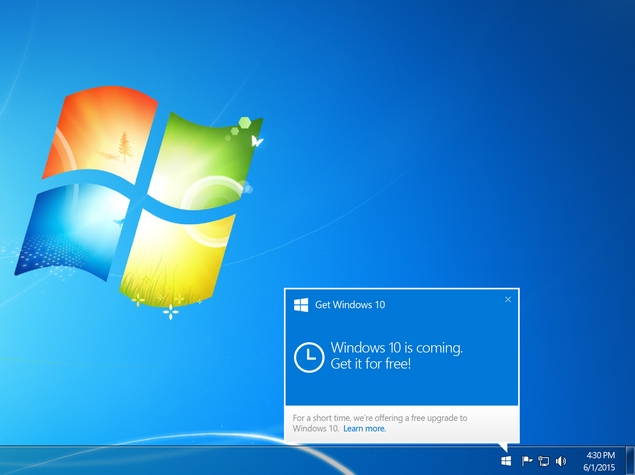Microsoft Windows 10 is going to be released on July 29 this year and is free for users of Windows 7, Windows 8, and Windows 8.1.
If you are a new user, you will have to pay for Windows 10 but if you own a licensed copy of Windows 7 or 8, then you can reserve your copy of Windows 10 today, and you can download it on launch day.
Reserving your copy of Windows 10 is simple, just follow these steps to get it done. First though, you need to install the latest Windows updates on your PC.
(Also see: Microsoft Backtracks on Free Windows 10 Upgrade for Pirated Versions)
-
On Windows 8, you can do this by pressing Windows key+C > Settings > Change PC Settings.
-
Now click Update and recovery on the left pane. Hit the download or install button to update your PC.
-
On Windows 7, you can do this by clicking on the Start button, type update in the search box and click Windows Update.
-
In the left pane, click Check for updates. Now select all updates and click Install updates.
After the updates are installed, the Get Windows 10 app should be installed on your computer. This app lets you reserve your copy of Windows 10. Here’s how.
-
Click the Windows icon on the system tray.
-
Click Reserve your free upgrade.
-
Enter your email address to receive confirmation of your reservation.
-
Now you’ll see a message that says your upgrade has been reserved. There’s a Cancel reservation button on the bottom left here. You can click that if you wish to cancel your reservation.
(Also see: Microsoft Explains Why Windows 10 Will Be the Last Version of the OS)
If you don’t see the Get Windows 10 app even after installing updates, you can visit the Microsoft FAQ page for help. For more tutorials, visit our How To section.