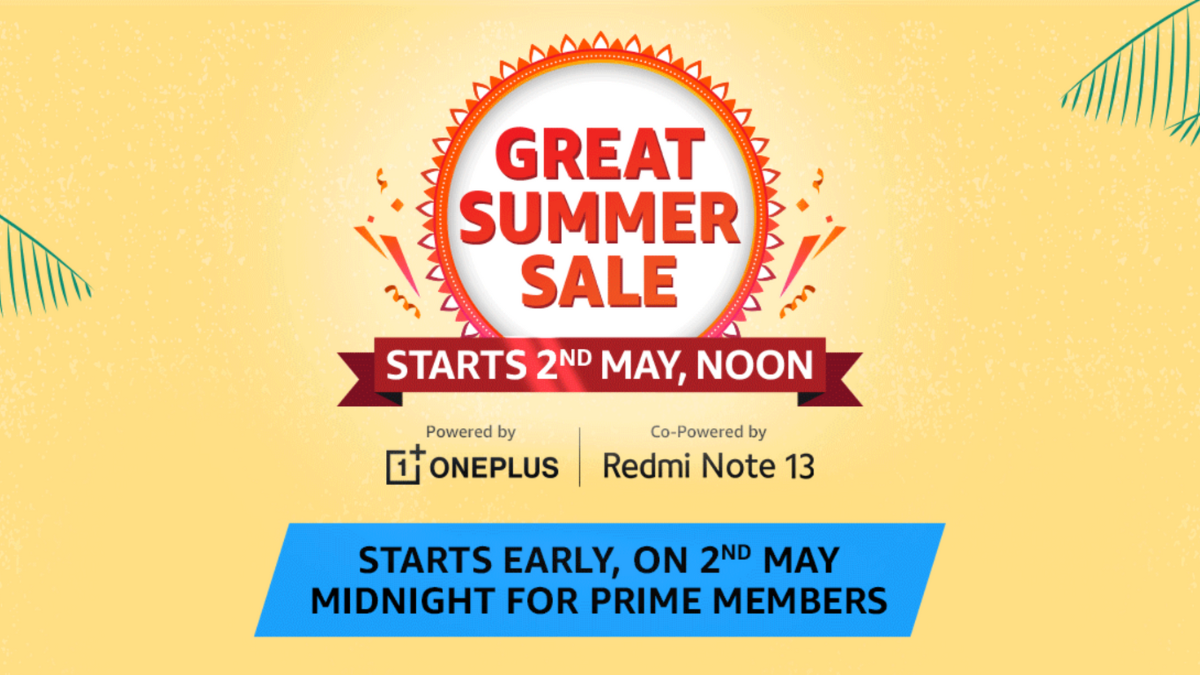Switching to a new smartphone can be a tedious affair — copying your data from the old phone, setting up, and logging into apps is part of the process. If you are planning to give up your old smartphone as part of an exchange offer, or you are passing it to another family member or friend, formatting your existing handset to erase personal data is an absolute must. Some users might simply want a fresh start on their current smartphone. Resetting a smartphone will restore all settings to default — but more importantly, it will wipe all personal information on the smartphone, including logged in apps, photos, and your messages.
Resetting your Android smartphone takes very little time and can be performed easily on most modern smartphones. This means that if your handset was released in the last five years or so, erasing your data off the smartphone should be an easy process. Here’s a handy guide to wiping all the data from your Android phone.
How to Enable Paytm Tap to Make NFC Payments on Your Android Smartphone
Keep in mind that while these instructions are based on Samsung and Google Pixel smartphones, you can simply search for “reset” or “erase” in your Settings app on your smartphone in order to begin the process. You should also make sure that you have online (cloud) and offline backups of all the data on your smartphone before resetting your smartphone.
How to factory reset your Android smartphone (Google Pixel/ Stock Android)
-
Open the Settings app and tap on System.
-
Now select Erase all data (factory reset) at the bottom of the list.
-
Read the information related to data that will be erased, then tap Erase all data.
-
Draw your pattern or enter your PIN or passcode to authenticate the process.
-
Review the warning showed on the screen and tap on the Erase all data option to start wiping your phone.
How to Get Google Play Pass on Your Android Phone
How to factory reset your Samsung smartphone
- Open the Settings app and select Accounts and backup > Manage accounts.
- Locate your Samsung account in the list and tap the entry, then select Remove account.
- Go back to the main Settings menu, then tap on General management.
- Scroll down and tap on Reset.
- Tap on Factory data reset.
- Read the information related to data that will be erased, then tap on the Reset button.
- Draw your pattern or enter your PIN or passcode to authenticate the process.
- Tap Delete all in order to start wiping your smartphone.
For the latest tech news and reviews, follow Gadgets 360 on X, Facebook, WhatsApp, Threads and Google News. For the latest videos on gadgets and tech, subscribe to our YouTube channel. If you want to know everything about top influencers, follow our in-house Who’sThat360 on Instagram and YouTube.

Seagate SkyHawk AI 20TB Hard Disk Drive Launched in India: Details
How to Permanently Erase Data and Settings From iPhone Storage